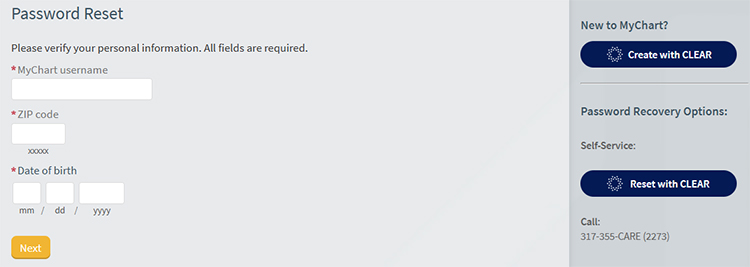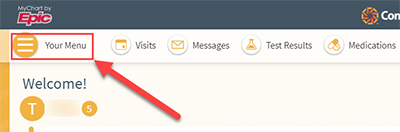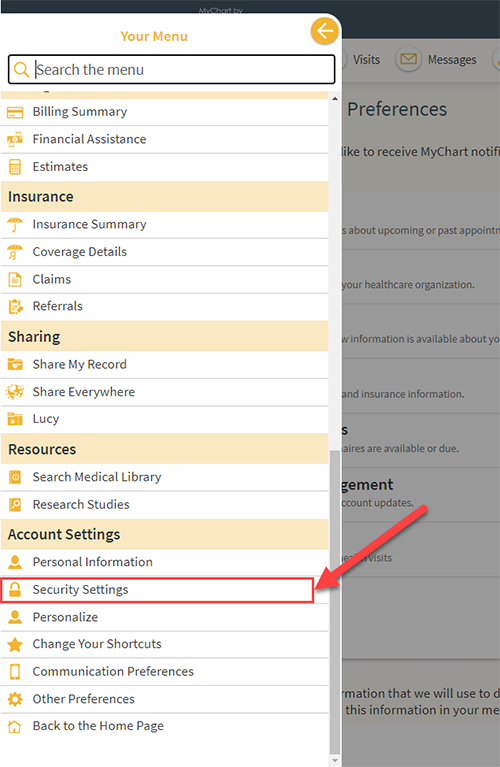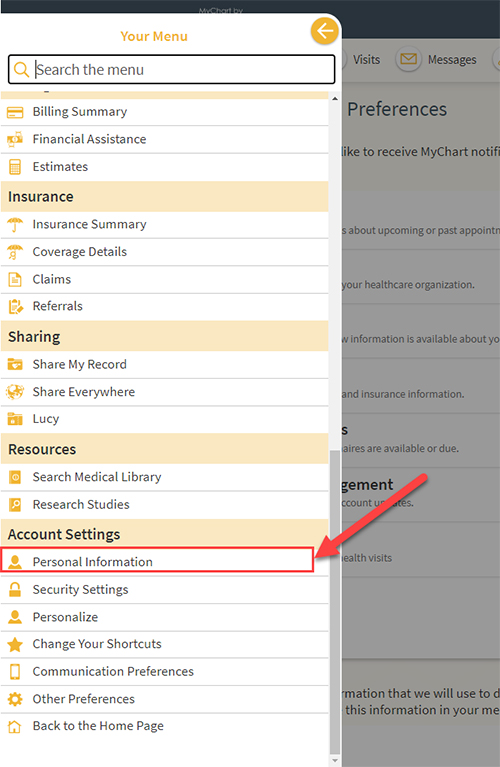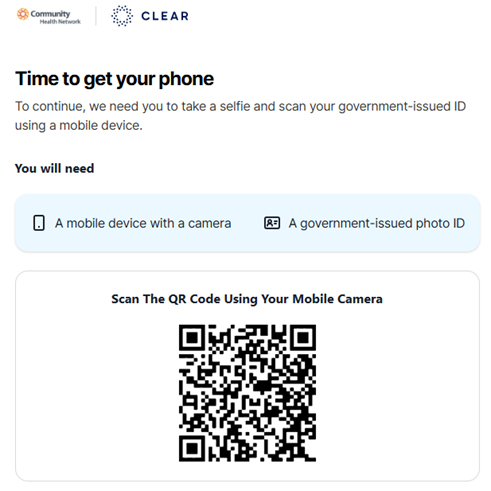MyChart
To register for MyChart, our patient communication and information system, please choose from the following options:
If you have an activation code from your enrollment letter/provider:
Don't have a code?
MyChart Resources
How-to guides and tips for MyChart Users
Get an immediate, self-serve price estimate through MyChart - no account or login required!